Yesterday we upgraded one of our vSphere Clusters to 4.1 – it went smoothly 🙂
But today the users reported that they weren’t able to use cut % paste between the guest and their computer using the vSphere Client (Console).
After a quick google we found that VMware has tightened the vSphere security by disabling this feature. See VMware KB 1026437.
If you need the cut & paste functionality you can enable it again on the guest or host level.
For a single VM:
- Using the vSpher Client logon to your vCenter server.
- Poweroff the VM.
- Edit the VM’s settings
- Navigate to Options > Advanced > General
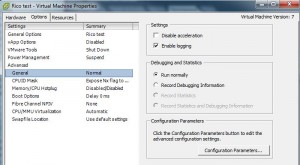
- Click Configuration Parameters
- Add the following rows, by using Add Row
isolation.tools.copy.disable – false isolation.tools.paste.disable – false
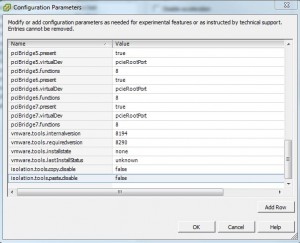
- Click OK twice to close the dialogs and save the changes.
- PowerOn the VM
For all VM’s on a host ESX/ESXi
Must be done on all hosts, so you don’t loose the functionality when the VM is migrated to another host.
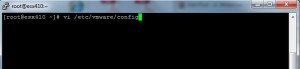
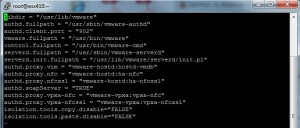
We have SSH disabled on vSphere 4.1 (as a best practice) is there another way to edit the /etc/vmware/config file? vMA perhaps?
Not sure.
Couldn’t find anything on Google and haven’t tried.
On how many hosts do you need to change the config file on?
A. Mikkelsen
Thanks.. was looking for this.
But the copy paste works only one way – from VM to host. Does not work the other way around.
Any ideas?
Hi,
For me it works both ways..
Try using “Right Click”+ Copy / Paste.
That’s how i do it.
A. Mikkelsen
Any suggestions for doing this to 48 hosts?
Hi Andrew,
There is no quick way of doing this for 48 hosts.
But you may want to look at using plink through PowerCLI.
This is you only option for automating the task, as I see it.
We have decided not to enable it in our environment 220+ hosts 🙂
BR
A. Mikkelsen
You can also directly edit the .vmx file 🙂
VMware – Cannot Cut, Copy, or Paste to and from VM’s
Pete
PeteNetLive